Notebook
A Notebook is an interactive computing environment that allows users to write and run code, visualize data, draft documents, and share results within a single interface. It is commonly used in fields such as data science, machine learning, statistical analysis, and education.
Notebook Introduction
Initially developed by the IPython project, the Notebook has now become an independent open-source project supporting multiple programming languages like Python, R, Julia, etc. Its core is an interactive computational kernel that runs code in the background and returns results to the user interface. Users can organize code and text through cells and can modify and re-run these cells at any time.
The advantages of a Notebook lie in its ability to help users perform data analysis and visualization more efficiently. Users can complete tasks such as data cleaning, exploratory analysis, modeling, and visualization within a single interface without switching between different tools. Additionally, Notebooks support Markdown syntax, allowing users to write both code and text in the same document, making it easier to read and understand.
In summary, a Notebook is a very powerful tool that can significantly enhance the efficiency of data analysis and visualization. If you haven't tried a Notebook yet, why not give the online Notebook provided by GitCode platform a try!
Usage Instructions
The Notebook feature on this platform requires users to be logged in to use.
Selection Entry Points
Entry One:
- After logging in, click on your avatar in the top right corner and then select "My Notebooks" to enter the Notebook creation interface.

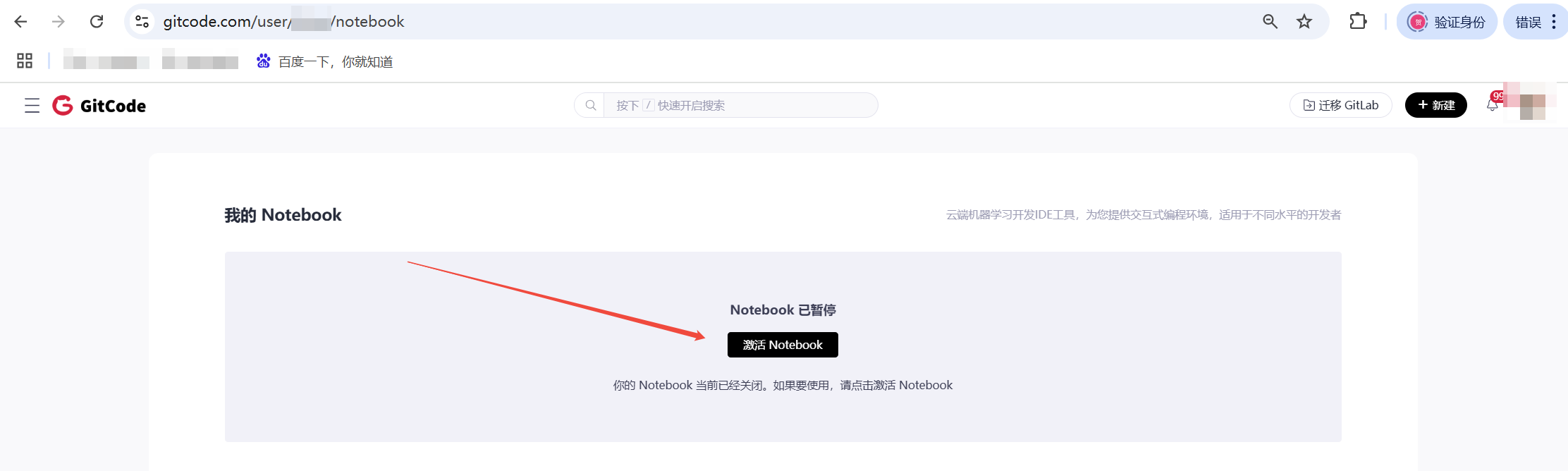
Entry Two:
- Create a Notebook directly from the model project interface. If you have a personal model that needs tuning or if you want to debug a public model, you can start creating a Notebook in the model project.
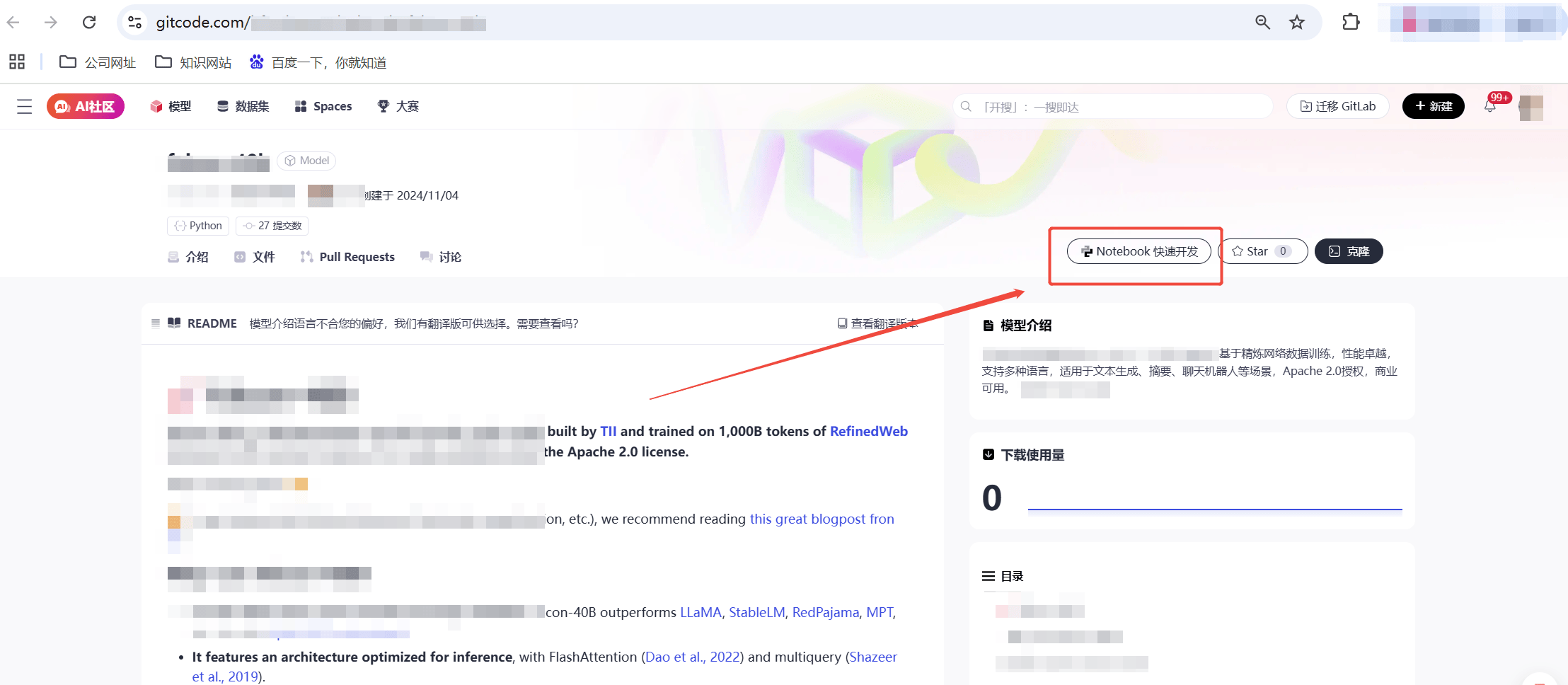
Entry Three:
- For users who have already used the Notebook tool on the GitCode platform to debug their model projects, you can directly launch one from the list of historical model projects (the list currently displays up to five projects where the user has started a Notebook recently).

Resource Specifications
Currently, Notebook resource environments include CPU and NPU types with multiple specifications. Please feel free to experience and use them; they are currently offered for free!

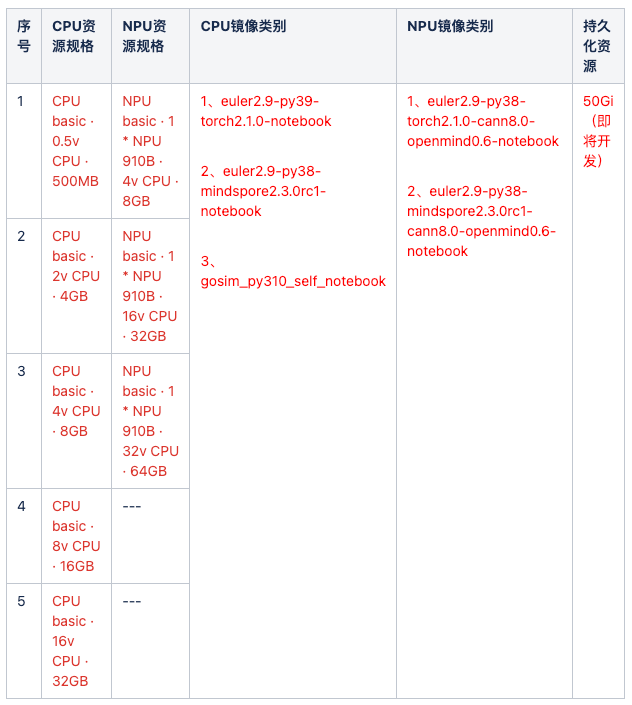
Startup Instructions
- Select appropriate computing resources and images.
- The resources you create in the Notebook will not be persistently saved, so please save your resources after use (good news: we are planning to provide 50GB of free memory to persistently save your resources, please stay tuned to GitCode's official website for updates).
- If you check the option to set default Notebook resource configurations, you won’t need to select resource configurations again next time.
- Startup duration: Starting from entry one typically takes about 1-2 minutes to complete; starting from entries two and three may take longer depending on the size of the model project files, needing 1-15 minutes. If startup fails, please restart.
- Once started, you can choose the required development modules to start working.
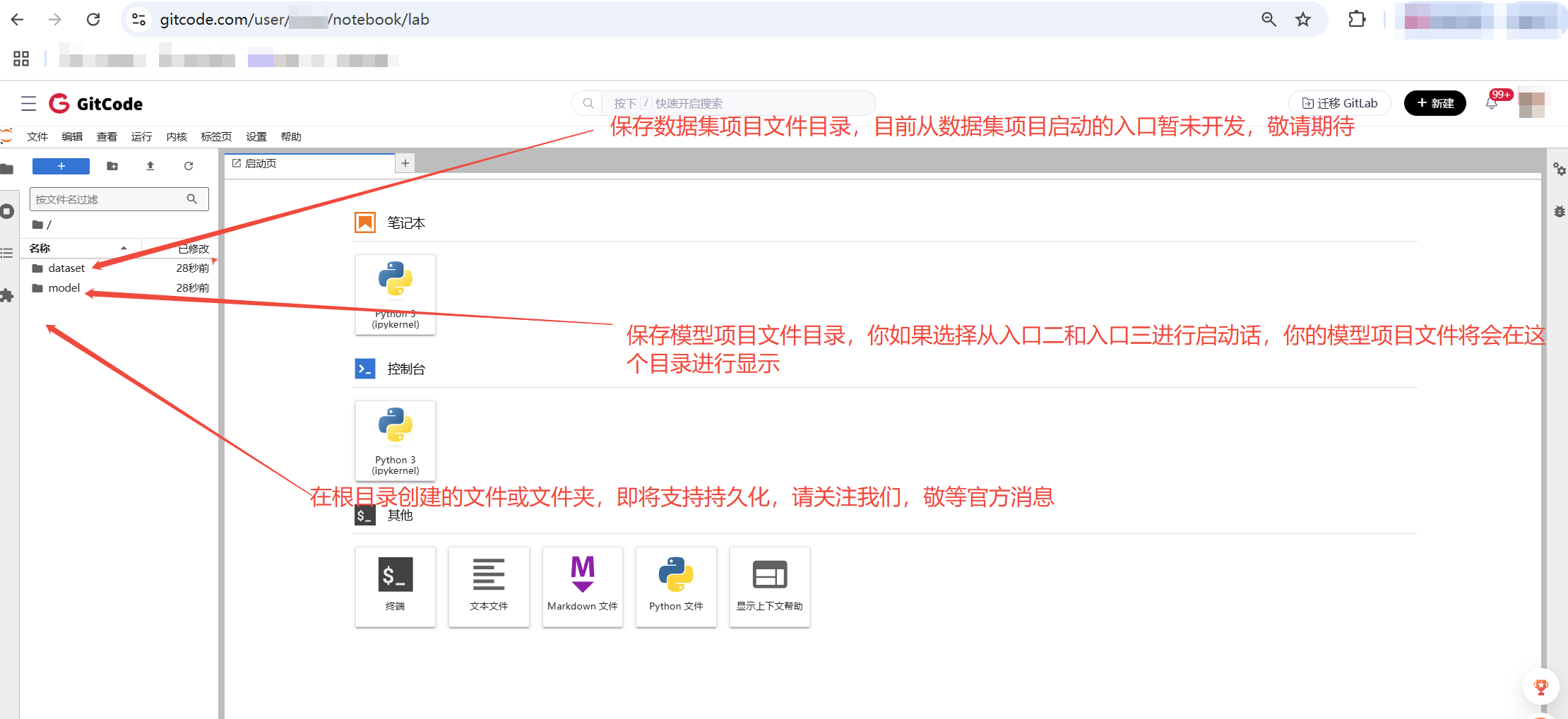
Usage Restrictions
- The Notebook feature provides free computing resources on the GitCode platform. Users are responsible for ensuring their usage is legal and compliant. Do not use computing resources for illegal operations.
- The current usage duration for a Notebook after a single startup is two hours. Within this period, please save your files to prevent loss. This platform is not liable for any file losses.
- Please choose and use resources reasonably. After use, close the Notebook to avoid wasting resources.

- During the Notebook startup process, do not attempt to restart repeatedly. If the Notebook is running, do not restart it either to prevent file loss. The correct procedure is to save your files first, go to the Notebook operation interface to close the Notebook, and then start it again from the appropriate entry.