CodeCheck
Create a CodeCheck Pipeline
Create via YML
In your GitCode project, create a .gitcode/workflows directory to store workflow files. In this directory, create a new YAML file, for example codecheck.yml, and add the following content:
name: codecheck-pipeline
jobs:
build:
runs-on: euleros-2.10.1
steps:
- name: codecheck-action-task
uses: codecheck-action@0.0.3
with:
repo_url: 'https://gitcode.com/hhodysn/test-gitcode-codecheck.git'
branch: 'main'
rule_sets: '[{"language":"SHELL"}]'
access_token: 'o12345678'
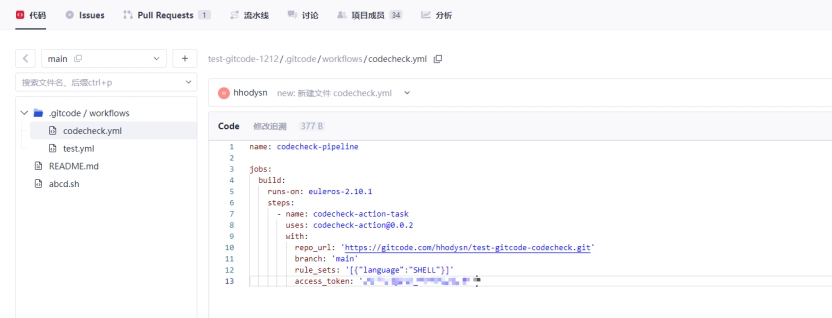
- repo_url is the link of the code repository to be checked;
- branch is the branch to be checked;
- rule_sets is the language type of the files to be checked, which needs to be in the specified format; for multiple languages, write as
[{"language":"SHELL"},{"language":"JAVA"},{"language":"C++"}]; - Supported languages:
JAVA,C++,C,TYPESCRIPT,CANGJIE,RUST,ARKTS,CSS,GO,HTML,JAVASCRIPT,KOTLIN,LUA,PHP,PYTHON,SCALA,SHELL,SQL; - access_token is the access token set in the personal account;
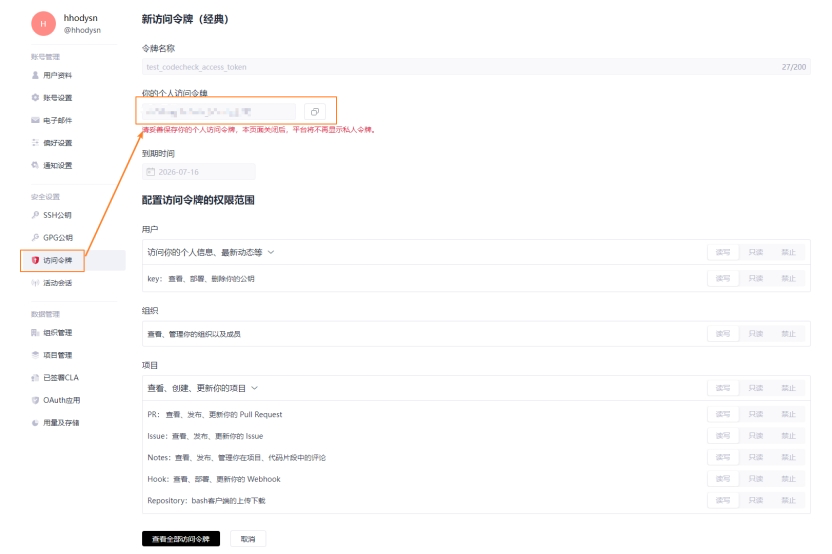
Commit and push these changes to your GitCode project.
Execute the Pipeline
After configuration, click the "Run" button to start the pipeline. GitCode will automatically execute the build, test, and other tasks according to the definition in the workflow file.
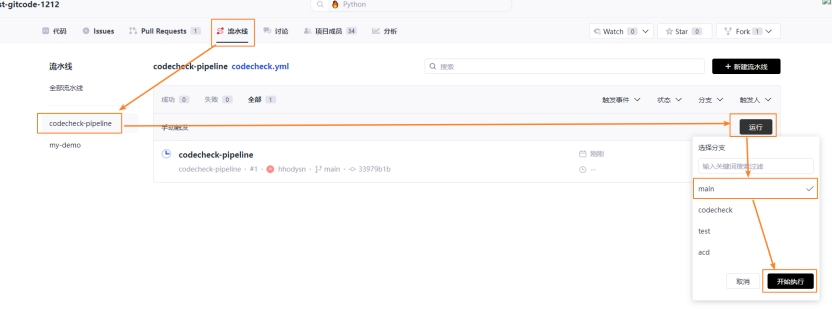
View Results
After the pipeline execution is completed, you can view the detailed execution results in the GitCode pipeline interface, including the output and status of each step.
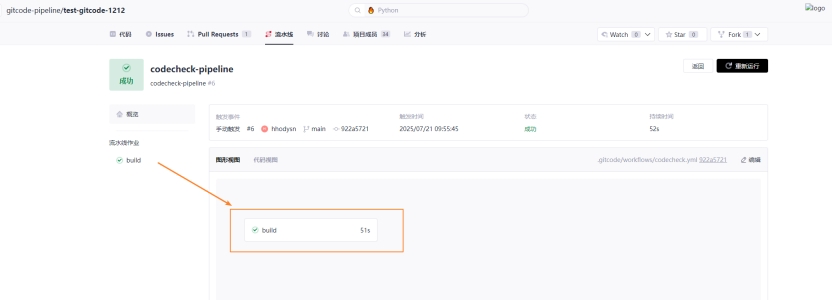
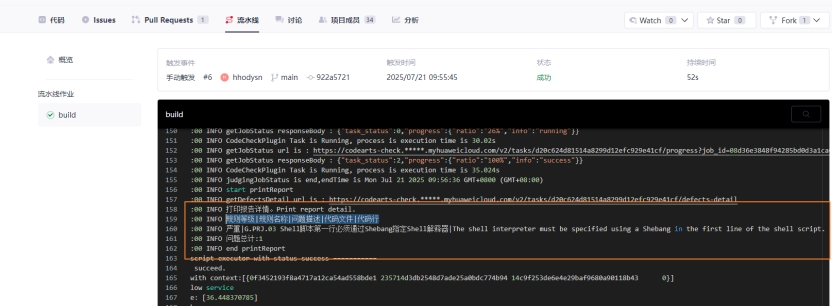
Each pipeline execution will be recorded, and users can view the detailed execution records on the GitCode pipeline page. These records include the trigger time of the pipeline, execution status (success, failure, or in progress), log outputs of each step, and the execution duration.