Project Member Management
The GitCode project supports a flexible member management mechanism, allowing you to effectively organize and manage project collaborators.
- Only administrators and maintainers can perform member management operations.
- The project creator is automatically an administrator and cannot be removed.
Member List
Navigate to the project homepage. You can view the member list by clicking on the "Project Members" tab, or further click on "Project Member Management." Another way to access member management is through "Project Settings" -> "Project Members."
Project member list:
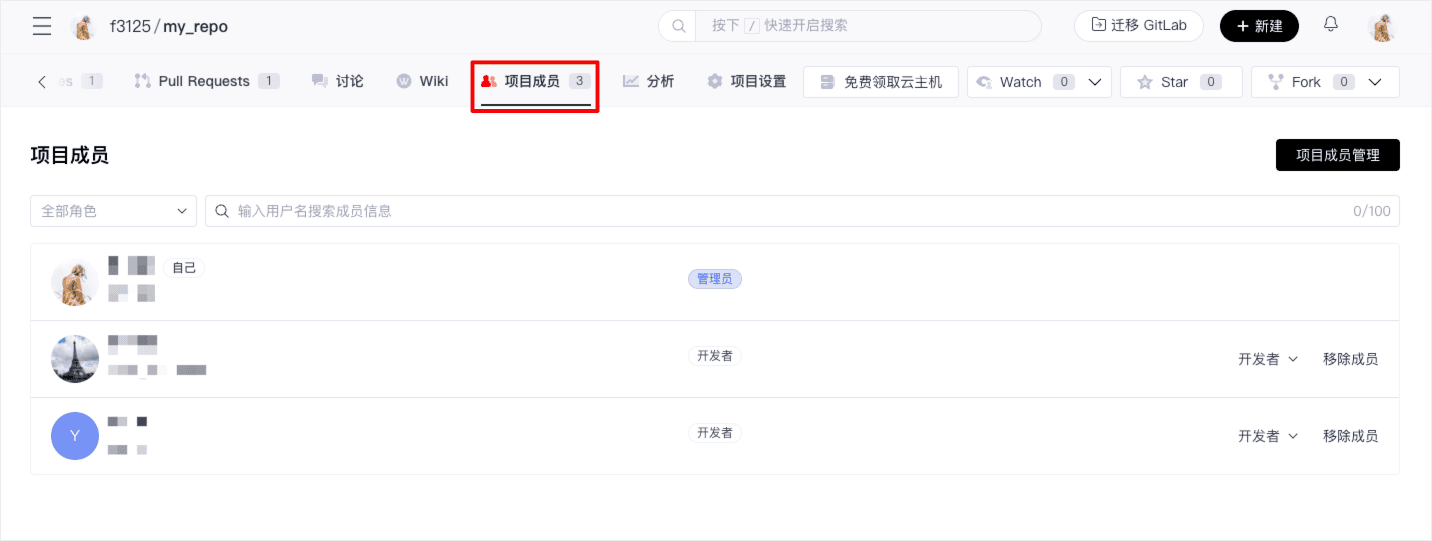
Project member management list:
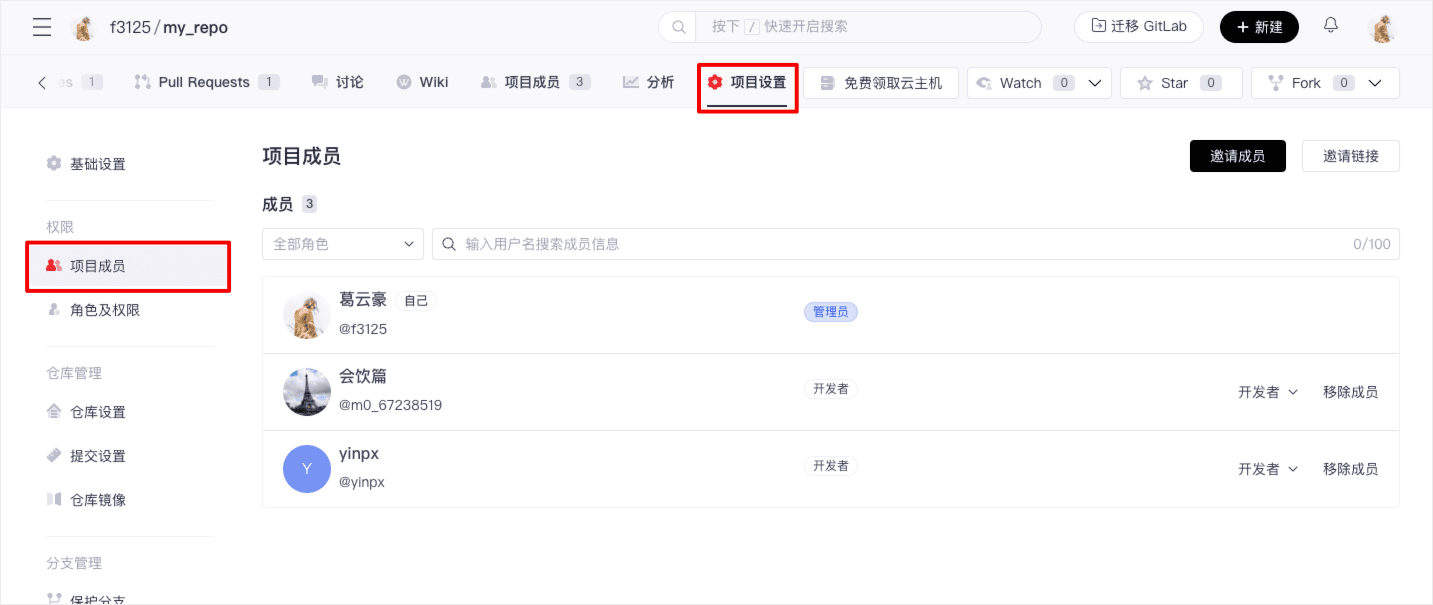
Invite Members
You can invite new members to the project via the following two methods in "Project Member Management":
Invite via Link
Click the "Invite Link" button, set the default role permissions and expiration period for the link in the pop-up window, add notes, and click "Create" to complete the link creation.
Note: The invitation link can be used multiple times within its validity period. Please keep the link safe.

You can view valid invitation links in "Project Member Management," click "Copy Link," and send it to the invitee. The invitee can join the project through the link.
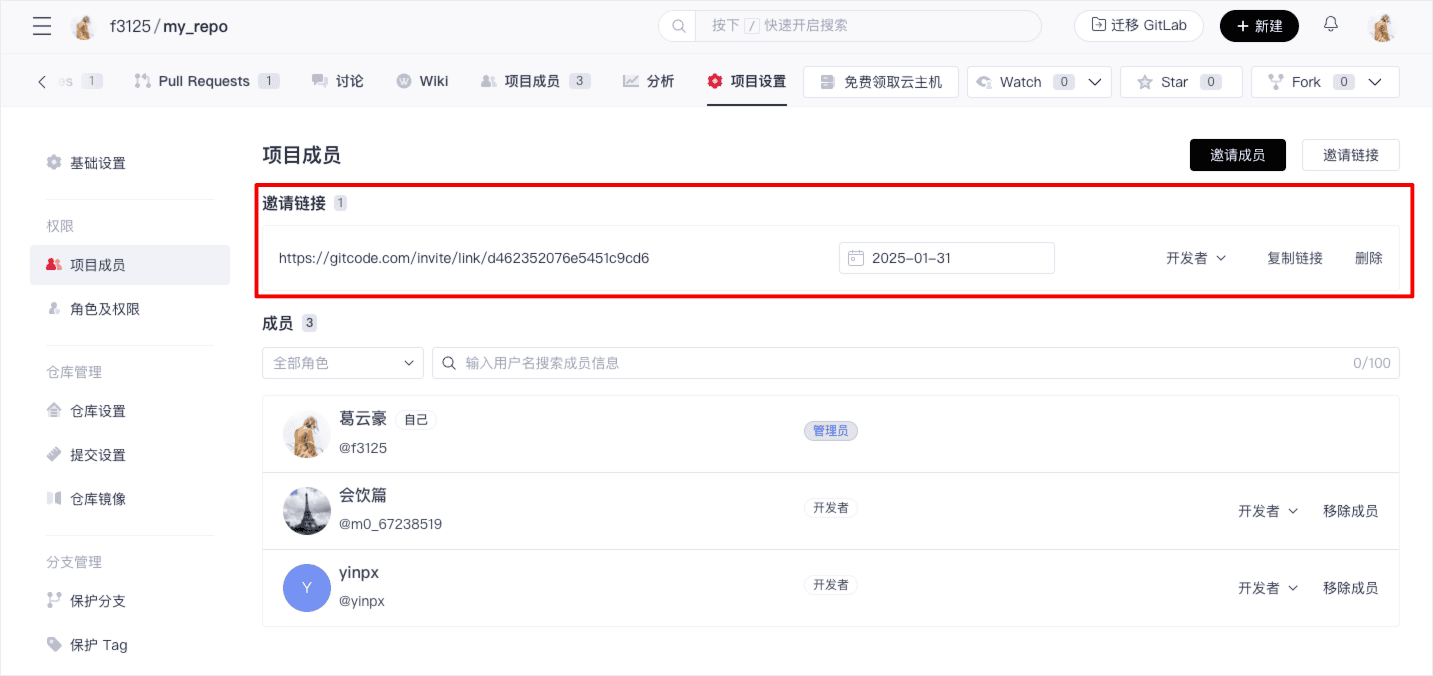
Invite via Username or Email
Click the "Invite Member" button, enter the username or email of the invited user in the pop-up window, select the user's role, and click "Invite." The system will send an invitation to the user, who can join the project after accepting the invitation.

You can view the list of users awaiting acceptance in "Project Member Management." Click "Revoke Invitation" to cancel the invitation for that user.
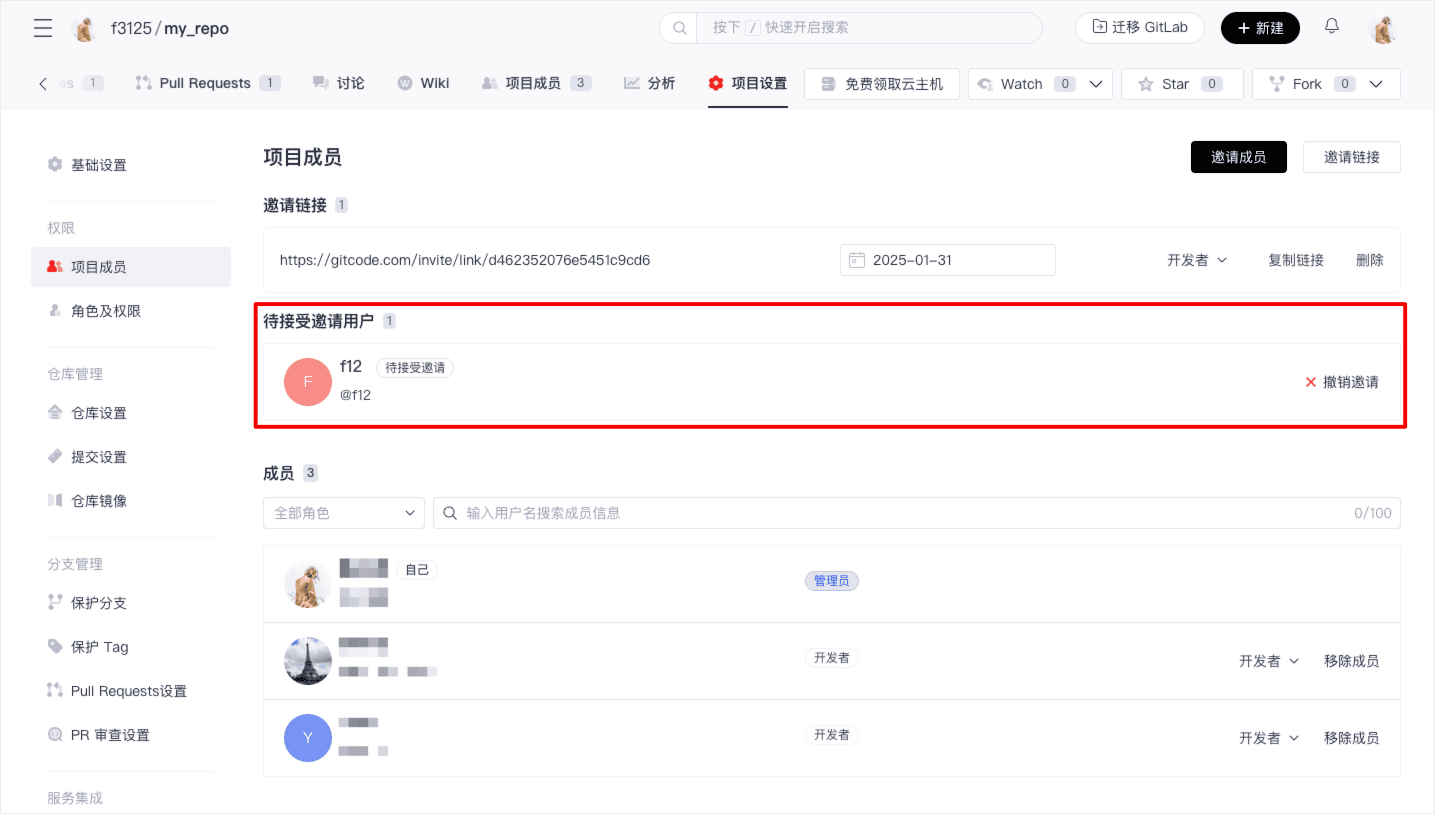
Modify Member Roles
On the "Project Member Management" page, click the user's role name to expand the dropdown menu, select a new role, and modify the user's role.
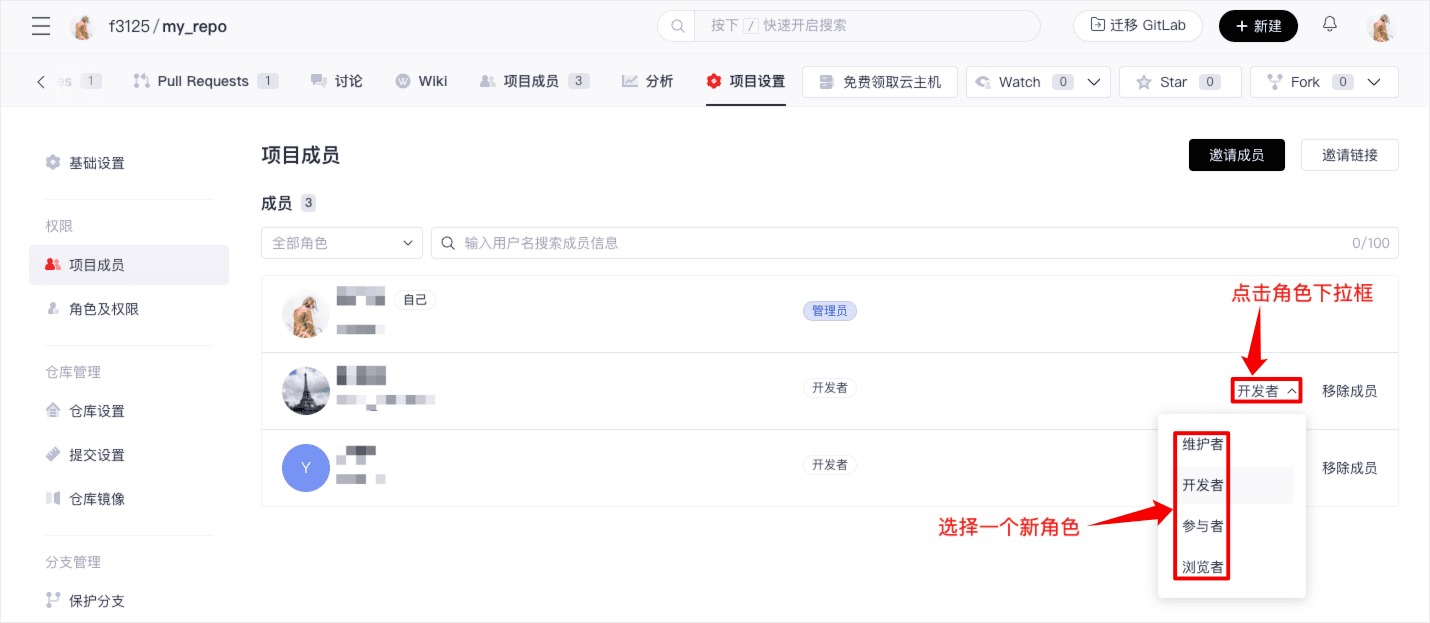
Remove Members
On the "Project Member Management" page, select the corresponding user, click the "Remove" button on the right, and confirm to remove the specified user from the project.
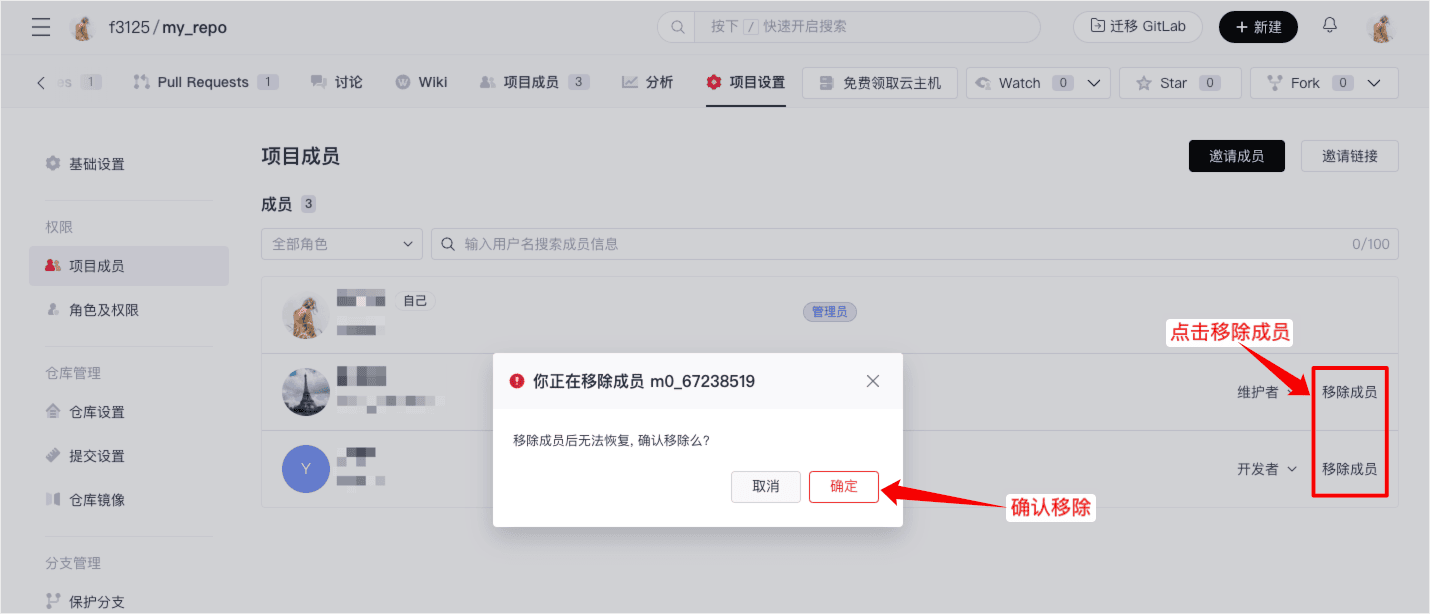
By using these features appropriately, you can better manage project members and ensure smooth project collaboration. For more detailed information about roles and permissions, refer to the Roles and Permissions Documentation.