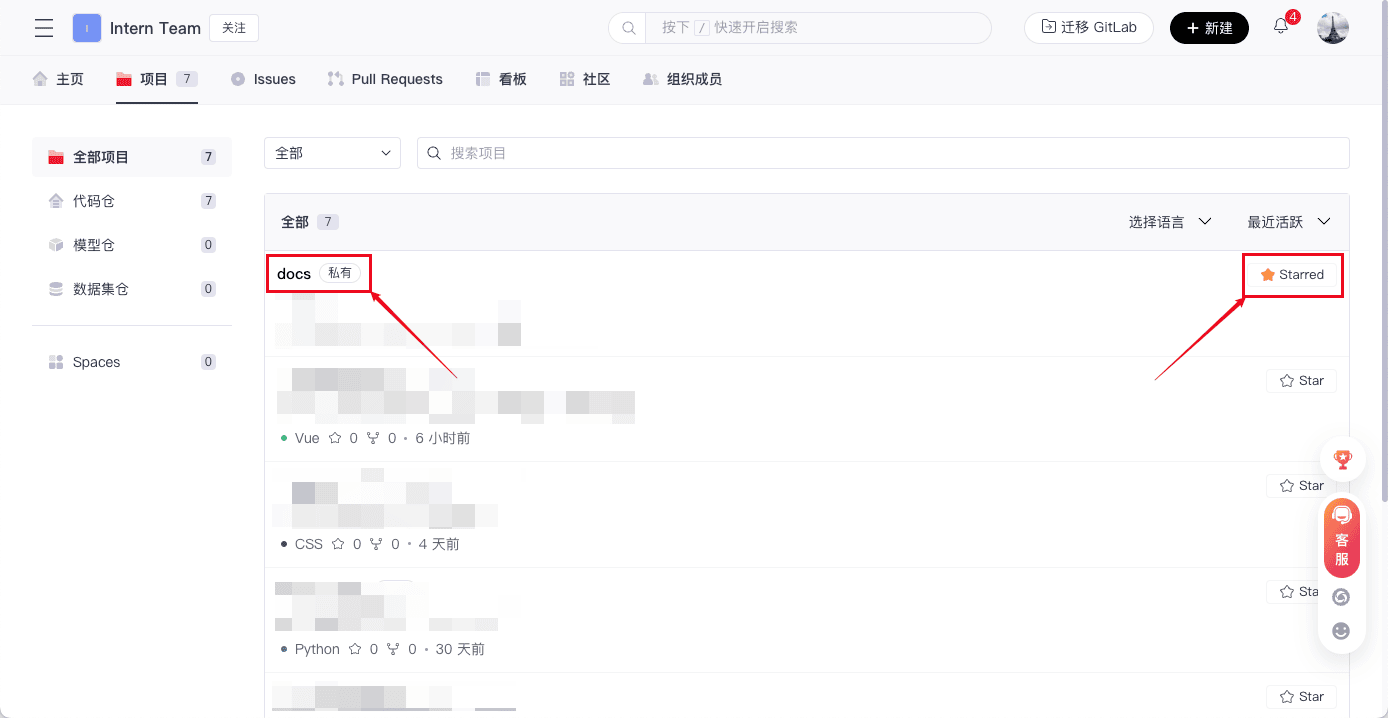Organization Homepage
The organization homepage is an important page for managing and configuring your organization and its projects, providing modules such as announcements, README, and organization introduction. You can adjust the content and layout according to your organization's needs and personal preferences, thereby creating a homepage that better fits your team's workflow and culture.
Accessing the Organization Homepage
There are multiple ways to access the organization homepage. Here are three common methods for you:
- Click on the organization name in the left sidebar of the homepage to enter the corresponding organization's homepage.
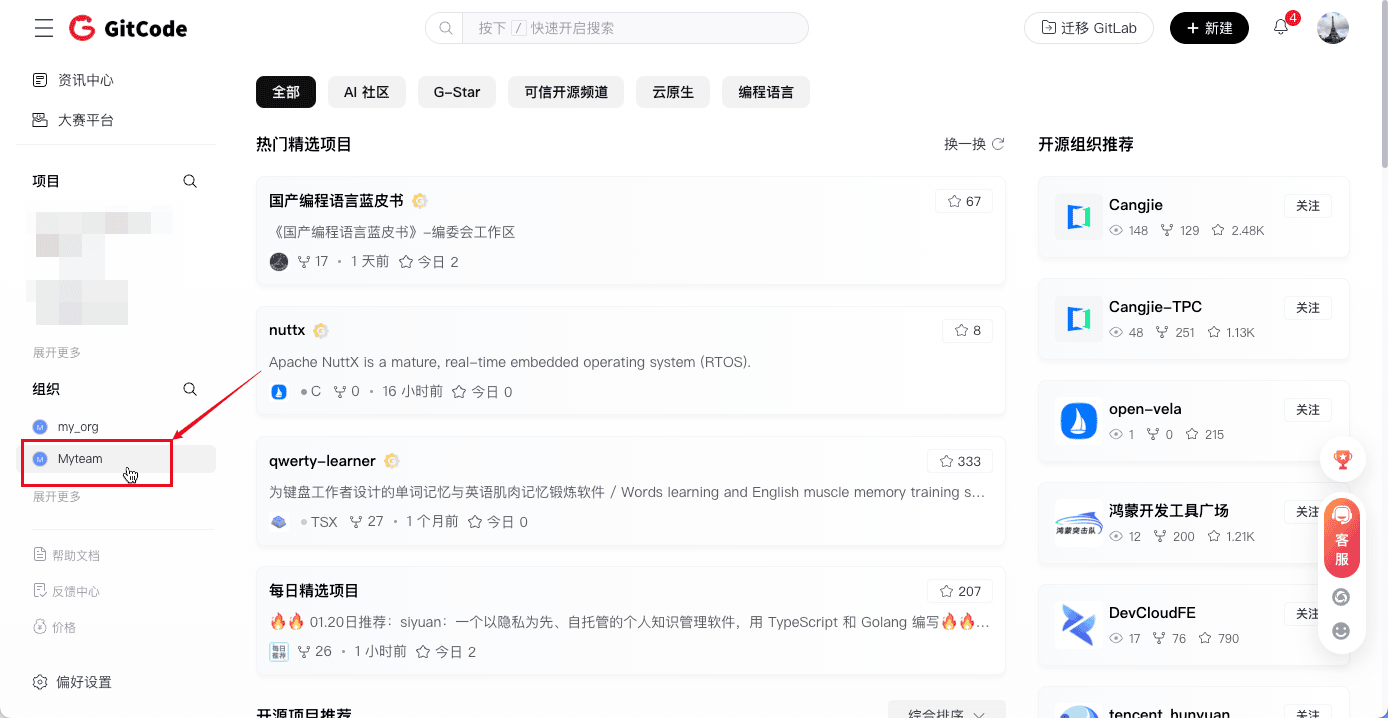
- Enter the target organization name in the search box on the homepage, and click on the organization name in the search results to enter the corresponding organization's homepage.
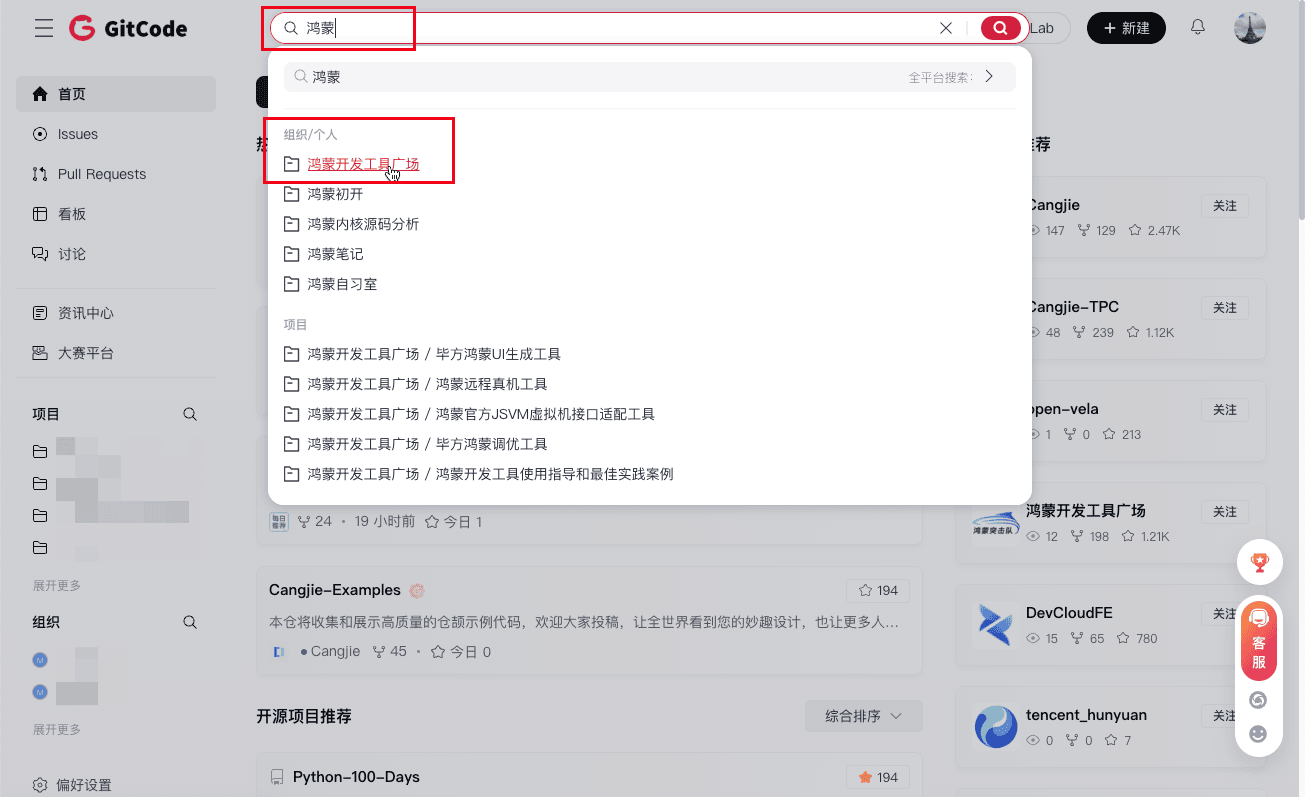
- Click on the organization name you want to view in the right sidebar "Recommended Open Source Organizations" to enter the corresponding organization's homepage.
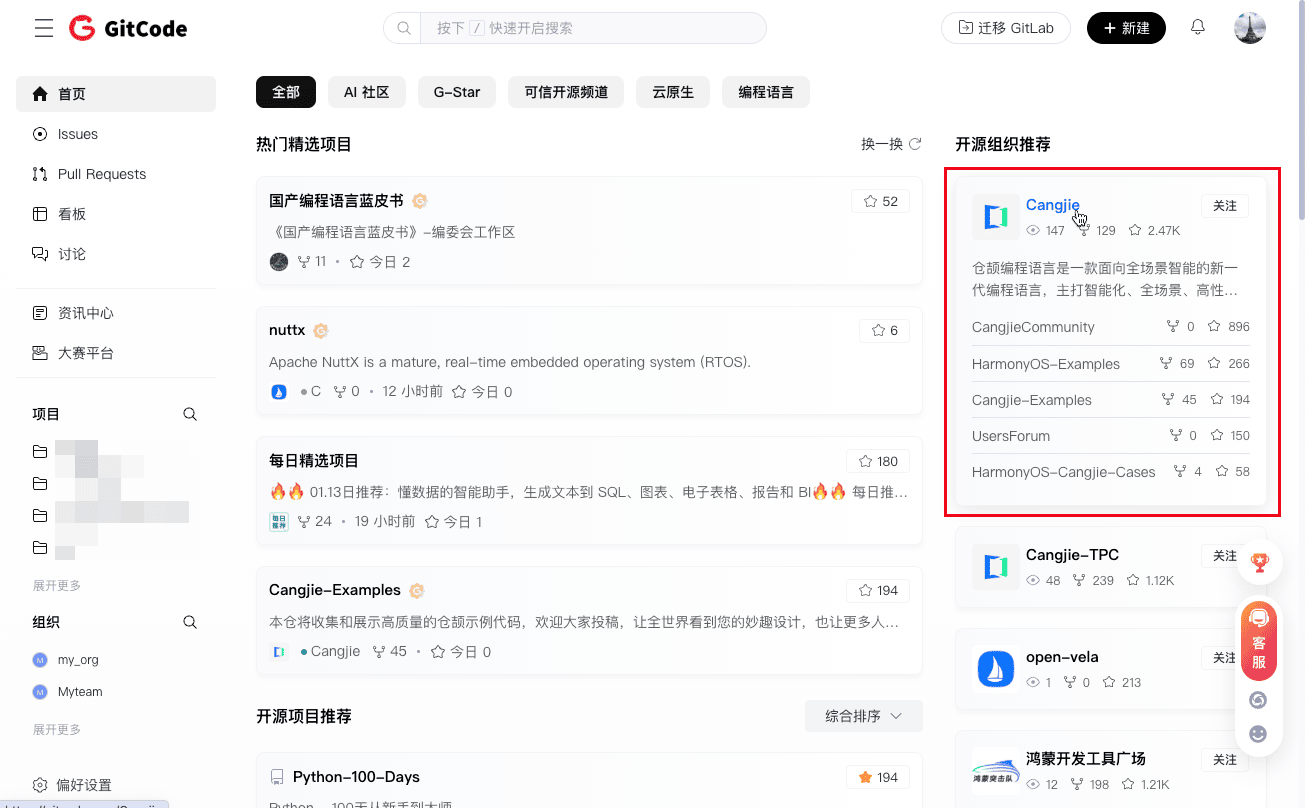
Page Introduction
- The organization page navigation bar includes Organization Homepage, Organization Projects, Issues, Pull Requests, Board, Community, Organization Members, and Organization Settings; click on the information bar you want to view to see the specific information.

- The left side of the organization page displays the organization logo, introduction, name, and follower information.

- The right side of the organization page "Announcement Board" allows you to view relevant announcements for the homepage; click "Follow" in the top right corner to follow this organization.

- All items displayed on the organization page can be configured in the organization settings. For details, please see Organization Settings.
You can intuitively view all the projects within the organization here.
Project List
- Click on "Projects" in the navigation bar to enter the project list of the organization.
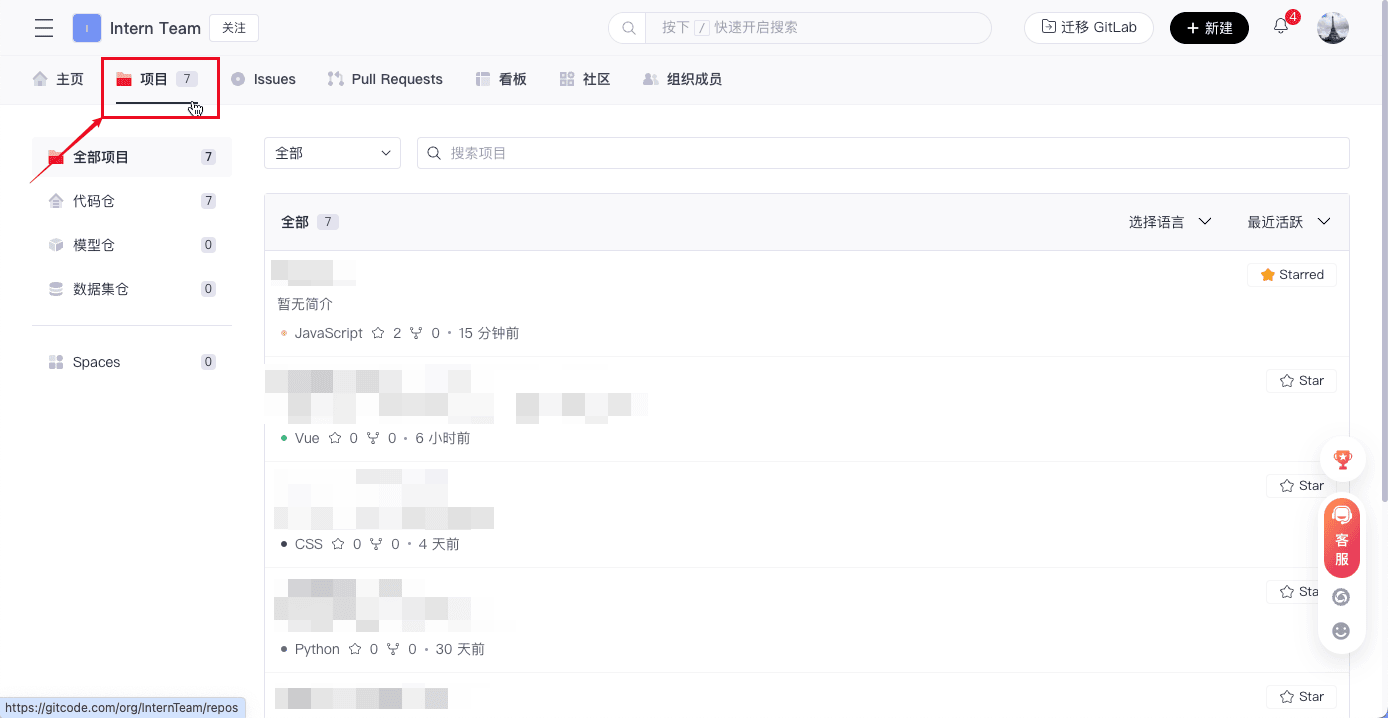
Viewing Different Types of Projects
- Click on the categories in the left sidebar to view different types of repositories/projects.
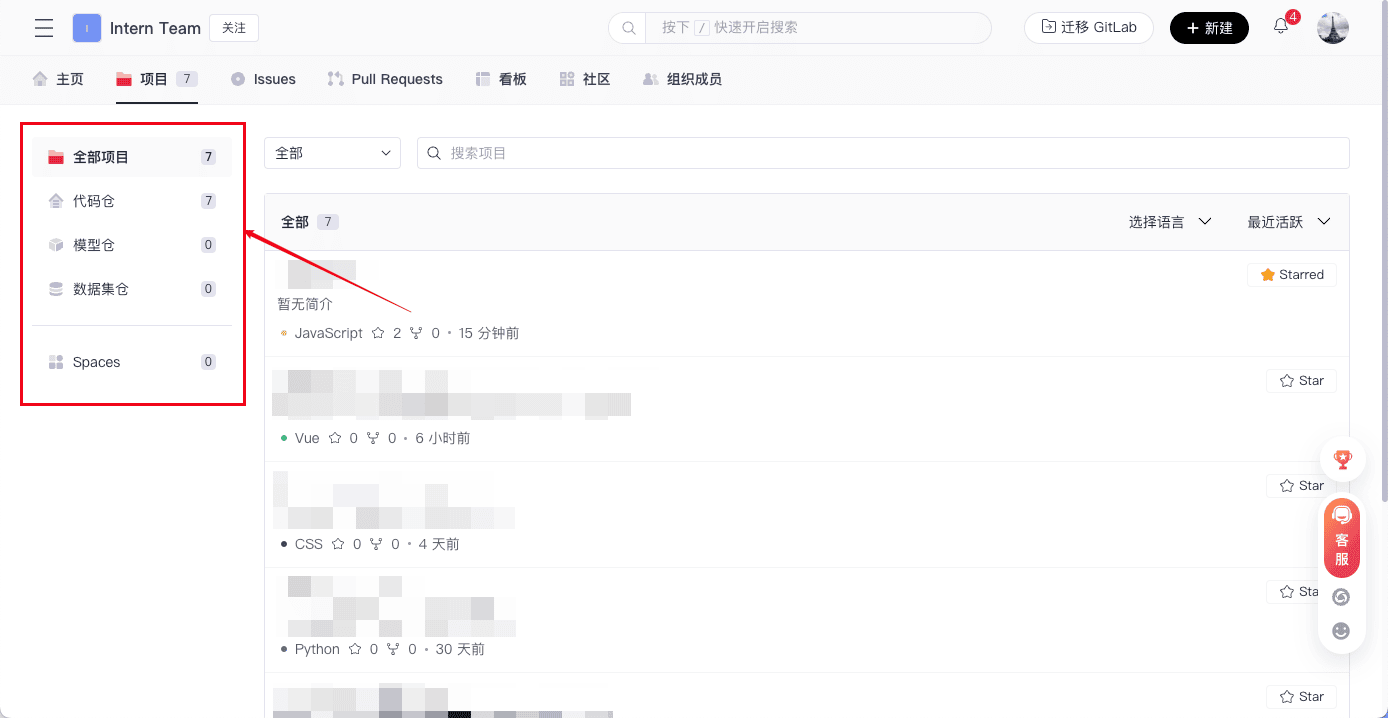
Searching for Projects
- Click on the search box at the top and enter the keyword of the project to search for projects.
- Click on the dropdown menu to filter public/private projects.

Viewing Project Details
- Click on the project name to enter the project details page. The project details page introduction can be found in Page Introduction.
- Click "Star" next to the project to star it.